To add, delete. change any registry in windows,we need to invoke registry editor
The utility for registry editor is regedit
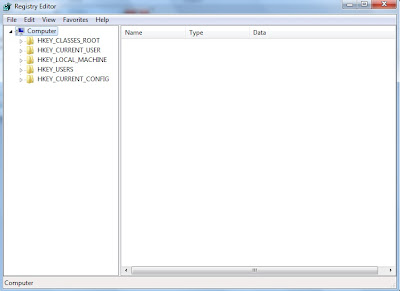
One can locate the regedit in C:\Windows
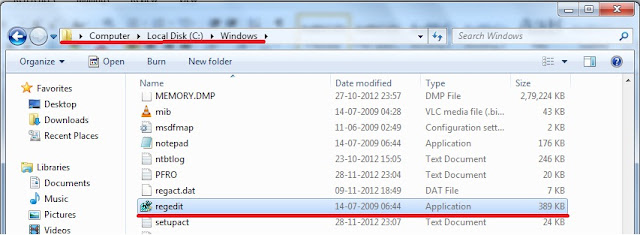
To invoke this utility :
- Go to the specified folder and double click on the application to run it.
- Open
Run window (by using window key + R), type regedit
and press Enter.

- Open Command prompt and type regedit and press
Enter.

- Open
Task Manager and in Application tab, click on New Task button to create a new task. In the newly opened window type regedit
and press Enter.

- But if all above methods are not working because of different reasons like as in the case of accidentally changed default program to open .exe files,then try:
- Open Task Manager and in application tab, click on File menu and select New task while holding ctrl key, it will invoke a command prompt.

















