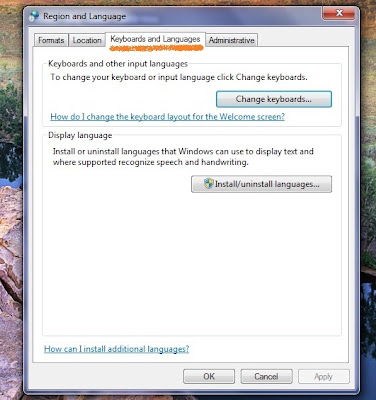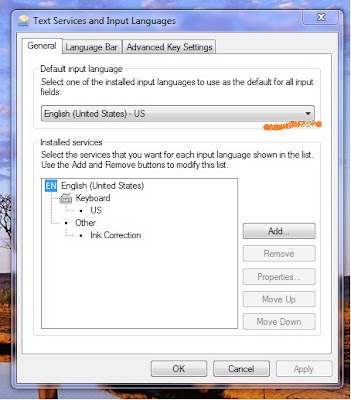Even under safe mode it freezes at the Classpnp.sys file.
If even u try to repair or install new fresh copy of windows os with windows installation disc then also it loads really slow and restart showing unmountable volume error.
To fix this problem there are two methods.
METHOD 1::
STEP 1:Remove the battery and ac adapter.
STEP 2:Push the power button for approximately 15 seconds.
STEP 3:Reinsert the battery and try to restart it.
IF THE ABOVE METHOD DOESN'T WORK GOOD THEN TRY THE 2 METHOD.
METHOD 2::
You need to have an UBUNTU/OTHER LINUX installation disc.(having option of erasing disc while installation)
// Your system might be working really slow before installing UBUNTU (my system had taken about 2 hrs to reach the option of erasing whole disc) but once it get installed the system starts at proper speed
STEP 1:Insert the UBUNTU INSTALLATION DISC and restart.
//
NOTE: To save ur data,first run ubuntu from disk by booting from disc and selecting "TRY UBUNTU WITHOUT ANY CHANGE TO YOUR COMPUTER."
and go to PLACES->COMPUTER-->FILE SYSTEM TO ACCESS UR DRIVES and create backup in other disc,usb,computer system..//
STEP 2:Boot from disc(you can also use bootable usb)
and select option Install UBUNTU
And install Ubuntu on your system.
NOW after it,u can easily install a fresh copy of windows without any difficulty and errors.