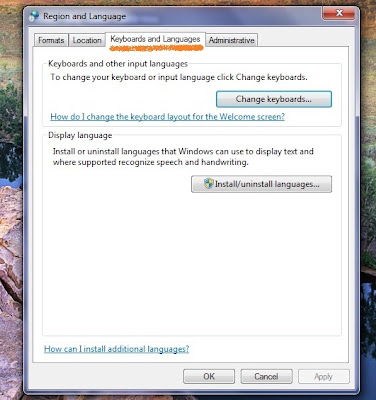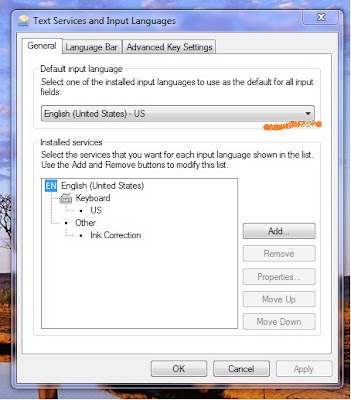DISKPART
use this command on command prompt window to open diskpart utility,which helps u manage diskspace.
After this,use these commands to manage your disk space
LIST DISK
This command shows all attached disks.
SELECT DISK n
This command will select the nth disk.
LIST VOLUME
This command will list all the created volumes of selected disk
LIST PARTITION
This command will list all the created partitions of selected disk
SELECT PARTITION n
This command will select the nth partition of selected disk as displayed by LIST PARTITION
SELECT VOLUME n
This command will select the nth volume of selected disk as displayed by LIST VOLUME
DETAIL DISK
Use this command to get additional information of selected disk.
DETAIL PARTITION
Use this command to get additional information of selected partition.
DETAIL VOLUME
Use this command to get additional information of selected volume.
ACTIVE
Use the command to set the selected partition to "active." This setting informs the firmware that the partition is a valid system partition.
ASSIGN [[letter]/[mount path]] [noerr]
Use the command to assign a drive letter or mount point to the selected partition. If you do not specify a drive letter, the next available letter is assigned. Use noerr to use already used letter or path.
CREATE PARTITION PRIMARY
Use the command to create a primary partition on selected disk.
CREATE PARTITION EXTENDED[size n] [offset n][noerr]
Use the command to create an extended partition of length size and starting address offset on the current drive.
You can create only one extended partition. You can create logical drives only after you create an extended partition.
CREATE PARTITION LOGICAL[size n] [offset n][noerr]
Use the command to create a logical drive of length size and starting address offset in an existing extended partition on the current disk.
DELETE PARTITION[noerr][override]
Use the command to delete the selected partition.
Diskpart blocks the deletion of the current system, boot, or paging volume. To delete either an ESP, MSR, or a known OEM partition, you must specify the override parameter.
EXTEND[size n] [noerr]
Use the command to cause the selected volume to be extended into contiguous unallocated space.
Use the Command to delete the selected volume. After you use this command, all data is lost.
RETAIN
Use the command to prepare a dynamic simple volume to be used as a boot or system volumes.
CONVERT MBR[noerr]
Use the command to set the partitioning style of the current disk to MBR. The disk may be a basic disk or a dynamic disk but the disk must not contain any valid data partitions or volumes.
CONVERT GPT[noerr]
Use the command to set the partitioning style of the current disk to GPT. The disk may be a basic or a dynamic disk but it must not contain any valid data partitions or volumes. This command is valid only on Itanium-based computers; it may be unsuccessful on x-86-based computers.
CONVERT DYNAMIC[noerr]
Use the command to change a basic disk into a dynamic disk. The disk may contain valid data partitions.
CONVERT BASIC[noerr]
Use the Command to change an empty dynamic disk to basic.
EXIT
Use the command to stop Diskpart and return control to the operating system.
CLEAN[all]
Use the command to remove partition or volume formatting from the selected disk zeroing sectors. By default, only the MBR or GPT partitioning information and any hidden sector information on MBR disks is overwritten. If you specify the all parameter, each and every sector can be zeroed, and all data that is contained on the drive can be deleted.
RESCAN
Use the command to rescan all I/O buses and cause any new disks that have been added to the computer to be discovered.
HELP
Use the command to display a list of all commands.